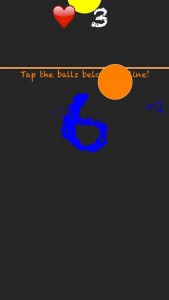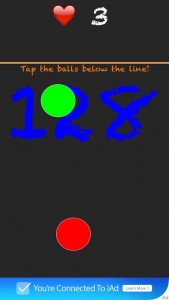Only active tasks appear on the calendar. This is because the orientation of the calendar is to tasks which still need to be carried out.
If you mark a task complete it will disappear from the calendar, however it still exists and can be seen from the plan view. If you go to the plan view and click the colored button (ie. make the task active again) it will reappear in the calendar view.