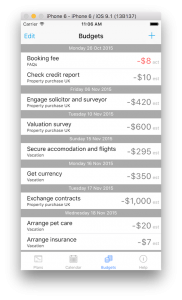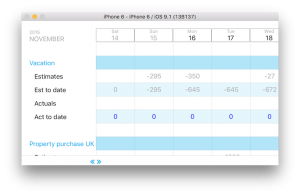At this point you should start to order them. To order a task, select the Edit menu item from the task page. You will see three lines appearing to the right of each task. by pressing on these lines you can move the task.
First order the high level tasks. In most cases the ordering will be apparent. If not, or if things need to be done at the same time, simply put them in order of importance or time of entry.
Once the high level tasks are ordered, move the detailed tasks beneath their high level task. Press Edit again to leave edit mode.
Finally you should make the detailed tasks sub-tasks of the high level tasks