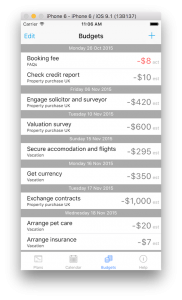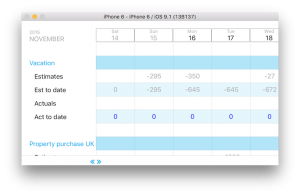Autoschedule has three options:
- None
- Subtasks only
- All tasks.
If set to Subtasks or All Tasks autoschedule will ensure that each task will start from the previous tasks due date in order. If set to Subtasks this will only happen within parent tasks, if to All it will apply to the whole plan.
It is intended for plans or sequences of tasks which are linked but must be carried in order, for example in our decoration example:
- apply first coat
- apply second coat
- apply finishing coat.
Autoschedule is set from the Preferences icon on the lower left of the Plan page (with the list of tasks).