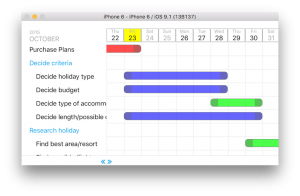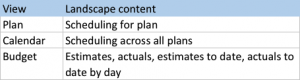All posts by
Plans – the iPhone planning app
Plans is planning made simple.
Because what we plan, we do.
Planning is fundamental to our lives today. And anything that needs planning is appropriate for Plans, the free iPhone planning app from Target Horizon. It will help you:
- think through your objectives
- see how you will achieve them
- deal with change.
Click here for a 30 second video introduction, or just download for free on the App Store and check it out.
The theory behind the iPhone planning app
Plans is an iPhone planning app aimed at small personal projects – think new years resolutions only all year round . If you need to organize a vacation, party, hobby, home improvement project or any goal – then this is for you.
Plans has three areas, planner, calendars (which look across plans and show what you need to do by date), budgets (estimates, actuals and comparison by date). It was created because we would all benefit from a tool to help us think things things through more at an early stage.
Plans is for ordinary people who want to do something that requires planning but who aren’t professional project managers and don’t want to be. Planning is important, a good, realistic, well thought through plan can make all the difference between simply trying, and meeting your goals.
Sometimes we all try to do things without planning them first. Plans makes planning easier, and when we carry it out we are more likely to succeed. That’s what it does, and thats why it makes a difference.
The design behind the product
An planning app such as Plans does not become easy to use without significant design and architecture analysis, in fact the decisions as to what to leave out of the product were as important as what to put in. Lots of work has therefore gone into architecture and the user interface. Press here for more detail on what Plans does, and why.
The Plans iPhone planner
In addition to the three core views, there are four areas of planner functionality within Plans in the plan preferences screen which can be useful:
- Reminders integration
- notifications
- auto-scheduling
- iCal export
Reminders integration
If Use reminders is selected Plans will create a Reminders list with the same name as the plan, and a reminder for each task.
The reminder start and due dates are set to the task dates (note these cannot be set in the Reminders application itself but the due date is displayed). If the plan has a notification option set the reminder will have an alarm set for the date.
From then on the Reminder list and the plan tasks are linked:
- if the reminder is marked complete, the task is also completed
- if the task is completed the reminder is completed
- if the task is deleted, the reminder is removed
- if the task start or end date is changed the reminder alarm is changed.
Again, complex to describe but the result is that if you select Use Reminders then Reminders is linked to the plan, used for all notifications and can be updated from either app.
Through Reminders this gives Plans iCloud support across all devices for execution, with plan creation and update carried out on iPhone.
Notifications
If Use Reminders is not set the default is for Plans to provide notifications. These can be set for both start and due dates, and for each the time of the notification can be set to 08:00, 16:00 or Off. (Note that unlike a todo list a planner such as Plans does not have the concept of times, just dates.)
Auto scheduling
Again in the plan preferences Auto-schedule may be set to All, Sub-tasks or Off.
If set to All, Plans will automatically reschedule all tasks to start after the preceding task. The first task is manually set; from then on all tasks are automatically set to follow one after another. As tasks are moved they are automatically rescheduled.
If set to Sub-tasks Plans will schedule all subtasks within parents. The first sub-task within a group can be set to any date, all sub-tasks following it are automatically rescheduled.
iCal export
In the plan preferences there is an Export to iCal button. If selected an iCal calendar is created with the same name as the plan and with an all-day event for each task.
Once exported to iCal a plan can be re-exported whenever required. Removal of the calendar is done within iCal.
Planning – Plans in detail
Plans is for anybody who needs to perform planning but isn’t a professional project manager. It is aimed at individuals rather than companies.
Generally personal planning apps are either too simple, essentially just lists of goals – or too complex with resource sheets, Gantt charts, critical path analysis, and more. At Target Horizon we have decades of experience in project management. We have used that experience to produce Plans, a product that reduces planning to its fundamentals, and then makes that easy to use.
Within Plans there are three views:
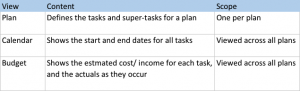
These represent the core issues of project management:
- what we are going to do
- when it will be done
- how much it will cost.
Each of these views can be seen as a list. Here the individual tasks may be amended or the ordering may be changed.
If the device is rotated however the display changes to a schedule view, displaying the following:
While in scheduling view tasks may be moved to amend their dates or change their duration. Any changes made in a schedule view are reflected back to the table view, and any changes in the calendar are reflected in the base plans.
All this is complex to describe. However much of the work in Plans has gone into making it easy to use. What it does is complicated, but you don’t need to worry about it. It just works
Not had enough? There is more to Plans, including (as far as we know) a feature unique to the product…
Plans
Plans is planning made simple.
Because what we plan, we do.
Planning is fundamental to our lives today. And anything that needs planning is appropriate for Plans. Plans is a free planning app for iPhone from Target Horizon. It will help you:
? think through your objectives
? see how you will achieve them
? deal with change.
Click here for a 30 second video introduction to Plans for iPhone, or just download for free on the App Store and check it out.
Want to know more? Press here for more detail on what Plans does, and why.
Execute plan and add actual costs
As you execute your plan you may add actual cost and income.
Finally, you have a good, solid plan. Now you need to execute, not forgetting to amend your plan as things change!
Set auto schedule and reminders
If required, you can set auto schedule. This is not needed for most plans, but for plans or groups of sub-tasks which must be carried out one after the other it can be useful.
At this point you may want to decide whether you want to set reminders for when tasks should be started, are due, or both.
Review and amend
Producing a plan is an iterative process. When you have an initial plan, review it (rotating your phone to see the schedule view is invaluable here), add any missing tasks, amend your existing structure and if required update your dates.
Everything in Plans can be changed – this is because producing a plan is an on-going process. Don’t worry about changing… your plan will change right up until the time you finish executing it!
Add notes and budgets
At this point you may find it worthwhile to add cost estimates and notes if you haven’t already. Notes are intended to act as help while carrying out a task – not every task requires a note but for complex tasks they can be invaluable.
Costs and notes are created from the task details screen. Estimates can be negative (a cost) or positive (income). When notes are selected the notes screen appears, any text can be added. The system will pick up web addresses and phone numbers and automatically make them clickable.
Add initial dates
Having structured your tasks, you need to add your first thoughts on start and end dates for each.
Note that you don’t do this for high level tasks with subtasks. When you made a task a sub-task, the task above (typically a high level task) became a parent. As such it is no longer a task you need to carry out, it is just a container for sub-tasks.
At this point, if you haven’t already, you should rotate your phone to view the graphical schedule. This will enable you to see what your plan actually looks like and – if you need to – to drag tasks to amend dates.